Oracle FTR Solution - No FTR Search Results After Updating Database Scripts
If you encounter
You do not have FILE_ACCESS_ROLE, FTR file content functionality
will not be available. Execute this package after granting FILE_ACCESS_ROLE to
complete FTR setup error in the log file after you run the database
update scripts in the
AssetWise System Management Console, you may not
able to get any FTR search results (AssetWise always
returns 0 rows).
The following steps are needed to correct the situation:
- Determine if the ability to use an Oracle Text URL datastore is already granted to a database role.
- Start SQL*Plus and connect to the database as SYS specifying the SYSDBA role. For example:
-
Run the following command:
SELECT par_value FROM ctxsys.ctx_parameters WHERE par_name = 'FILE_ACCESS_ROLE';
This returns either NULL or the database role that is granted the ability to use an Oracle Text URL datastore.
If no value is returned by step 3, create a new database role as shown in the following example:CREATE ROLE APEX_URL_DATASTORE_ROLE;
-
Grant this role to the
AssetWise Oracle database user with the
following statement:
GRANT APEX_URL_DATASTORE_ROLE to APEX_040000;
If step 3 returned a value, use this database role name instead of the example:APEX_URL_DATASTORE_ROLE.
Lastly, if step 3 did not return a value, use the Oracle Text API to grant permission to the newly created database role with the following statement:EXEC ctxsys.ctx_adm.set_parameter('file_access_role', 'APEX_URL_DATASTORE_ROLE');